vue - v-if 的使用
2025-06-13 09:28PM
在Vue.js中,v-if 是一个常用的指令,用于根据表达式的值条件性地渲染一块内容。当表达式的值为真(truthy)时,元素会被渲染;当为假(falsy)时,元素不会被渲染。
可以把下面的代码复制到一个 .html 文件中,在浏览器打开进行调试和学习
<!DOCTYPE html>
<html lang="zh-CN">
<head>
<meta charset="UTF-8">
<meta name="viewport" content="width=device-width, initial-scale=1.0">
<title>Vue v-if 指令使用指南</title>
<script src="https://unpkg.com/vue@3/dist/vue.global.js"></script>
<style>
* {
box-sizing: border-box;
margin: 0;
padding: 0;
}
body {
font-family: 'Segoe UI', Tahoma, Geneva, Verdana, sans-serif;
line-height: 1.6;
background: linear-gradient(135deg, #f5f7fa 0%, #c3cfe2 100%);
color: #333;
padding: 20px;
min-height: 100vh;
}
.container {
max-width: 1000px;
margin: 0 auto;
padding: 20px;
}
header {
text-align: center;
margin-bottom: 30px;
padding: 20px;
background: rgba(255, 255, 255, 0.8);
border-radius: 15px;
box-shadow: 0 5px 15px rgba(0, 0, 0, 0.1);
}
h1 {
color: #2c3e50;
margin-bottom: 10px;
font-size: 2.5rem;
}
.subtitle {
color: #7f8c8d;
font-size: 1.2rem;
margin-bottom: 20px;
}
.card-container {
display: grid;
grid-template-columns: repeat(auto-fit, minmax(300px, 1fr));
gap: 25px;
margin-bottom: 30px;
}
.card {
background: white;
border-radius: 15px;
padding: 25px;
box-shadow: 0 8px 25px rgba(0, 0, 0, 0.1);
transition: transform 0.3s ease, box-shadow 0.3s ease;
}
.card:hover {
transform: translateY(-5px);
box-shadow: 0 12px 30px rgba(0, 0, 0, 0.15);
}
.card h2 {
color: #3498db;
margin-bottom: 15px;
padding-bottom: 10px;
border-bottom: 2px solid #f0f0f0;
}
.example {
padding: 20px;
background: #f8f9fa;
border-radius: 10px;
margin: 15px 0;
}
.output {
padding: 20px;
background: #e8f4fc;
border-radius: 10px;
margin: 15px 0;
min-height: 80px;
}
.controls {
display: flex;
flex-wrap: wrap;
gap: 10px;
margin: 20px 0;
}
button {
background: #3498db;
color: white;
border: none;
padding: 10px 20px;
border-radius: 5px;
cursor: pointer;
font-weight: 600;
transition: background 0.3s;
}
button:hover {
background: #2980b9;
}
.toggle-btn {
background: #2ecc71;
}
.toggle-btn:hover {
background: #27ae60;
}
.reset-btn {
background: #e74c3c;
}
.reset-btn:hover {
background: #c0392b;
}
select, input {
padding: 10px;
border: 2px solid #ddd;
border-radius: 5px;
font-size: 1rem;
width: 100%;
margin: 10px 0;
}
.highlight {
background: #fff9c4;
padding: 2px 5px;
border-radius: 3px;
}
.notes {
background: white;
border-radius: 15px;
padding: 25px;
box-shadow: 0 8px 25px rgba(0, 0, 0, 0.1);
margin-top: 30px;
}
.notes h2 {
color: #e74c3c;
margin-bottom: 15px;
}
.notes ul {
padding-left: 20px;
}
.notes li {
margin: 10px 0;
}
.comparison {
display: flex;
flex-wrap: wrap;
gap: 20px;
margin-top: 20px;
}
.comparison div {
flex: 1;
min-width: 300px;
}
code {
background: #2c3e50;
color: #f8f9fa;
padding: 2px 6px;
border-radius: 4px;
font-family: monospace;
}
@media (max-width: 768px) {
.card-container {
grid-template-columns: 1fr;
}
}
</style>
</head>
<body>
<div id="app" class="container">
<header>
<h1>Vue v-if 指令使用指南</h1>
<p class="subtitle">掌握条件渲染的核心概念</p>
</header>
<div class="card-container">
<div class="card">
<h2>1. 基础用法</h2>
<div class="example">
<p>控制元素是否渲染:</p>
<div class="controls">
<button @click="isVisible = !isVisible" class="toggle-btn">
{{ isVisible ? '隐藏元素' : '显示元素' }}
</button>
</div>
</div>
<div class="output">
<div v-if="isVisible" style="background: #2ecc71; padding: 20px; border-radius: 10px; color: white;">
<h3>元素已显示!</h3>
<p>这个元素在 isVisible 为 true 时渲染</p>
</div>
<div v-else style="background: #e74c3c; padding: 20px; border-radius: 10px; color: white;">
<h3>元素已隐藏</h3>
<p>这个元素在 isVisible 为 false 时渲染</p>
</div>
</div>
</div>
<div class="card">
<h2>2. v-else 和 v-else-if</h2>
<div class="example">
<p>多条件分支:</p>
<select v-model="userRole">
<option value="guest">游客</option>
<option value="user">普通用户</option>
<option value="editor">编辑</option>
<option value="admin">管理员</option>
</select>
</div>
<div class="output">
<div v-if="userRole === 'guest'" style="background: #95a5a6; padding: 20px; border-radius: 10px; color: white;">
<h3>游客视图</h3>
<p>您只有浏览权限</p>
</div>
<div v-else-if="userRole === 'user'" style="background: #3498db; padding: 20px; border-radius: 10px; color: white;">
<h3>普通用户视图</h3>
<p>您可以评论和收藏内容</p>
</div>
<div v-else-if="userRole === 'editor'" style="background: #9b59b6; padding: 20px; border-radius: 10px; color: white;">
<h3>编辑视图</h3>
<p>您可以创建和编辑内容</p>
</div>
<div v-else style="background: #f39c12; padding: 20px; border-radius: 10px; color: white;">
<h3>管理员视图</h3>
<p>您有系统完全访问权限</p>
</div>
</div>
</div>
<div class="card">
<h2>3. 组合使用</h2>
<div class="example">
<p>复杂条件渲染:</p>
<div class="controls">
<label>
<input type="checkbox" v-model="isLoggedIn"> 用户已登录
</label>
<label>
<input type="checkbox" v-model="hasSubscription"> 拥有订阅
</label>
</div>
</div>
<div class="output">
<div v-if="isLoggedIn">
<div v-if="hasSubscription" style="background: #27ae60; padding: 20px; border-radius: 10px; color: white;">
<h3>欢迎回来!</h3>
<p>您拥有高级订阅,可以访问所有内容。</p>
</div>
<div v-else style="background: #f39c12; padding: 20px; border-radius: 10px; color: white;">
<h3>欢迎回来!</h3>
<p>您使用的是免费账户,考虑升级订阅。</p>
</div>
</div>
<div v-else style="background: #e74c3c; padding: 20px; border-radius: 10px; color: white;">
<h3>请登录</h3>
<p>您需要登录才能访问此内容。</p>
</div>
</div>
</div>
</div>
<div class="notes">
<h2>关键概念</h2>
<ul>
<li><span class="highlight">v-if</span>:根据表达式的真假值条件性地渲染元素</li>
<li><span class="highlight">v-else</span>:表示 v-if 的 "else" 块,不需要表达式</li>
<li><span class="highlight">v-else-if</span>:充当 v-if 的 "else if" 块,可以链式调用</li>
<li>与 <code>v-show</code> 的区别:<code>v-if</code> 是条件渲染(元素被创建/销毁),而 <code>v-show</code> 只是切换 CSS 的 display 属性</li>
<li>使用 <code>key</code> 属性可以管理元素复用:当 key 改变时,Vue 会重新创建元素而不是复用</li>
<li>在 <code><template></code> 元素上使用 v-if 可以分组渲染多个元素</li>
</ul>
<div class="comparison">
<div>
<h3>v-if 示例代码</h3>
<pre><code><div v-if="isVisible">
条件为真时显示
</div>
<div v-else>
条件为假时显示
</div></code></pre>
</div>
<div>
<h3>v-show 示例代码</h3>
<pre><code><div v-show="isVisible">
总是存在于 DOM 中
</div></code></pre>
</div>
</div>
</div>
</div>
<script>
const { createApp, ref } = Vue
createApp({
setup() {
const isVisible = ref(true)
const userRole = ref('guest')
const isLoggedIn = ref(false)
const hasSubscription = ref(false)
return {
isVisible,
userRole,
isLoggedIn,
hasSubscription
}
}
}).mount('#app')
</script>
</body>
</html>
在浏览器打开,页面显示内容如下:
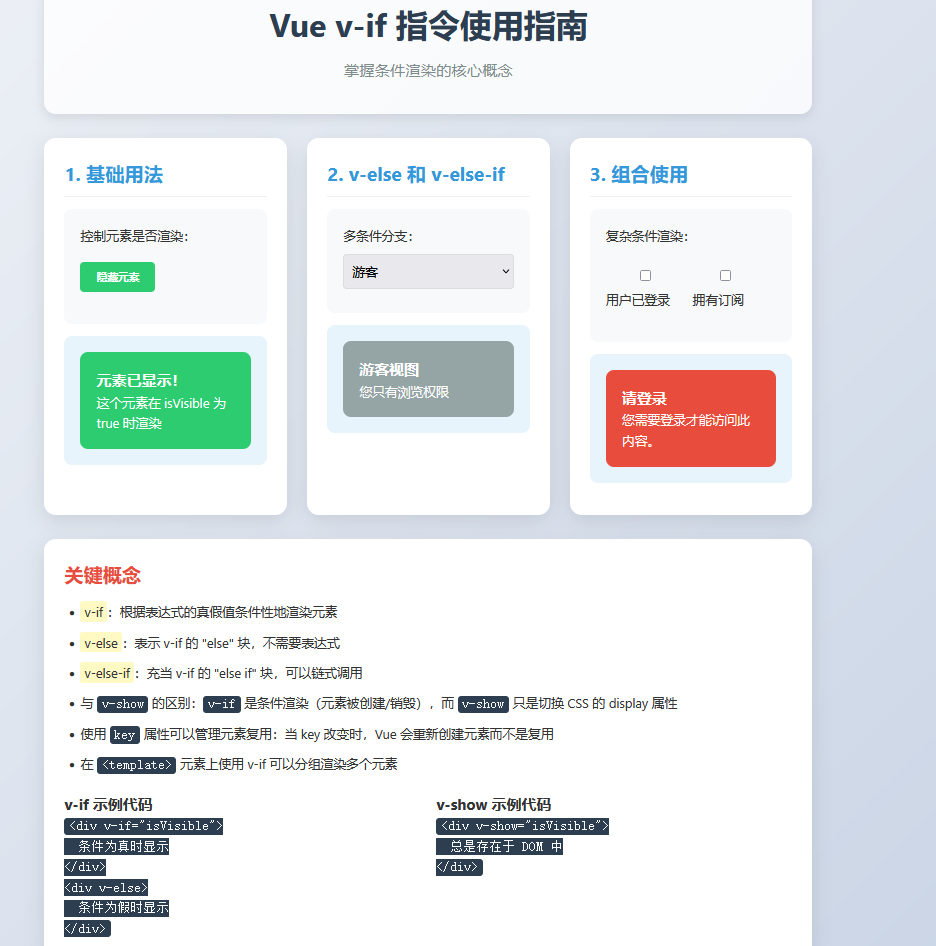
登录
请登录后再发表评论。
评论列表:
目前还没有人发表评论